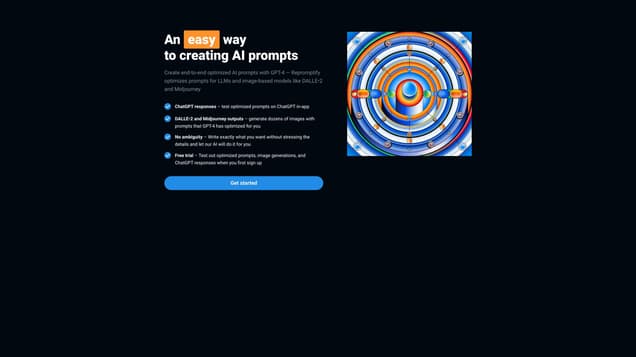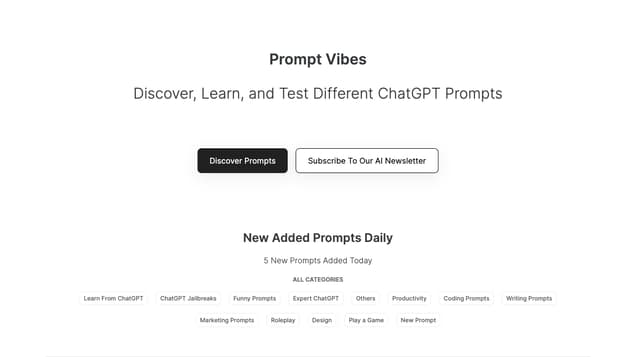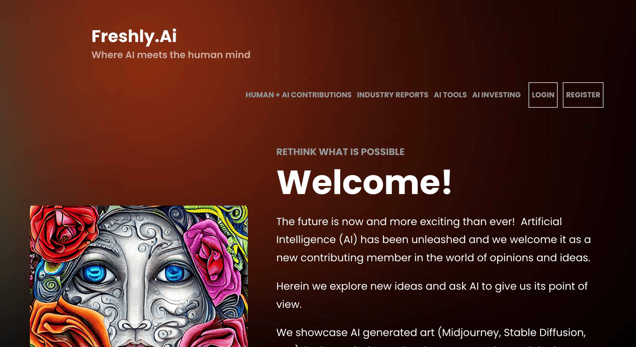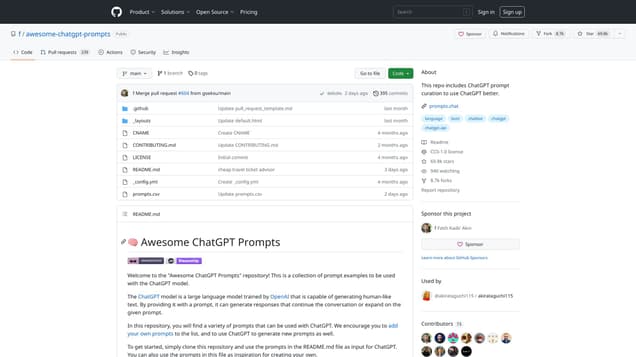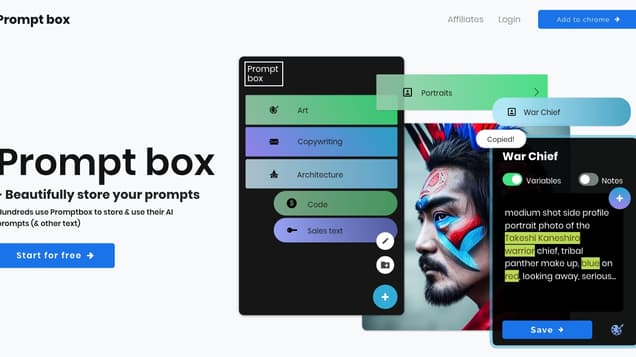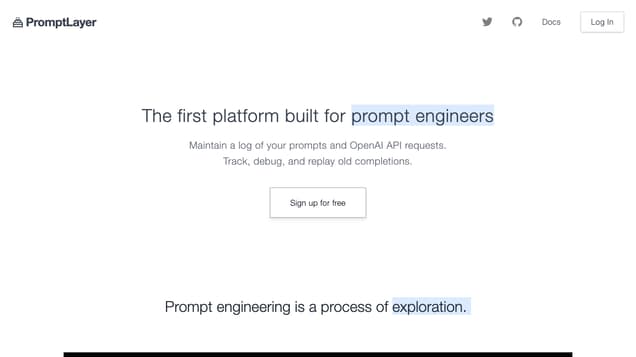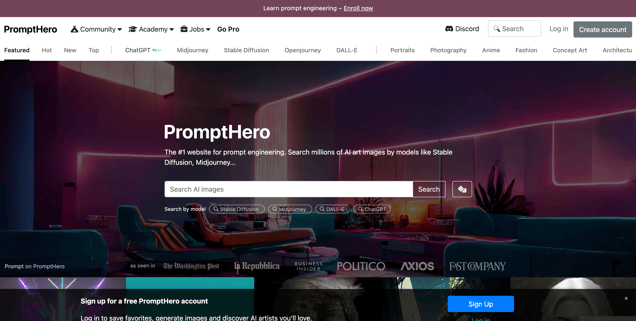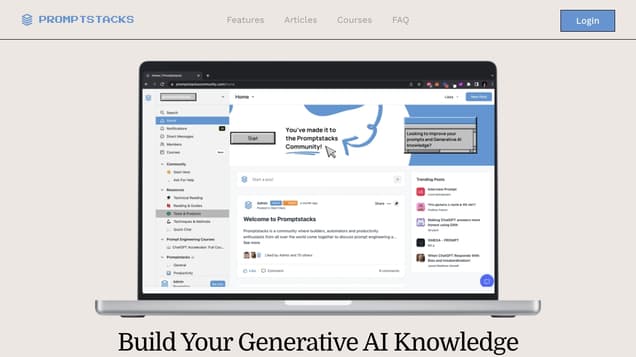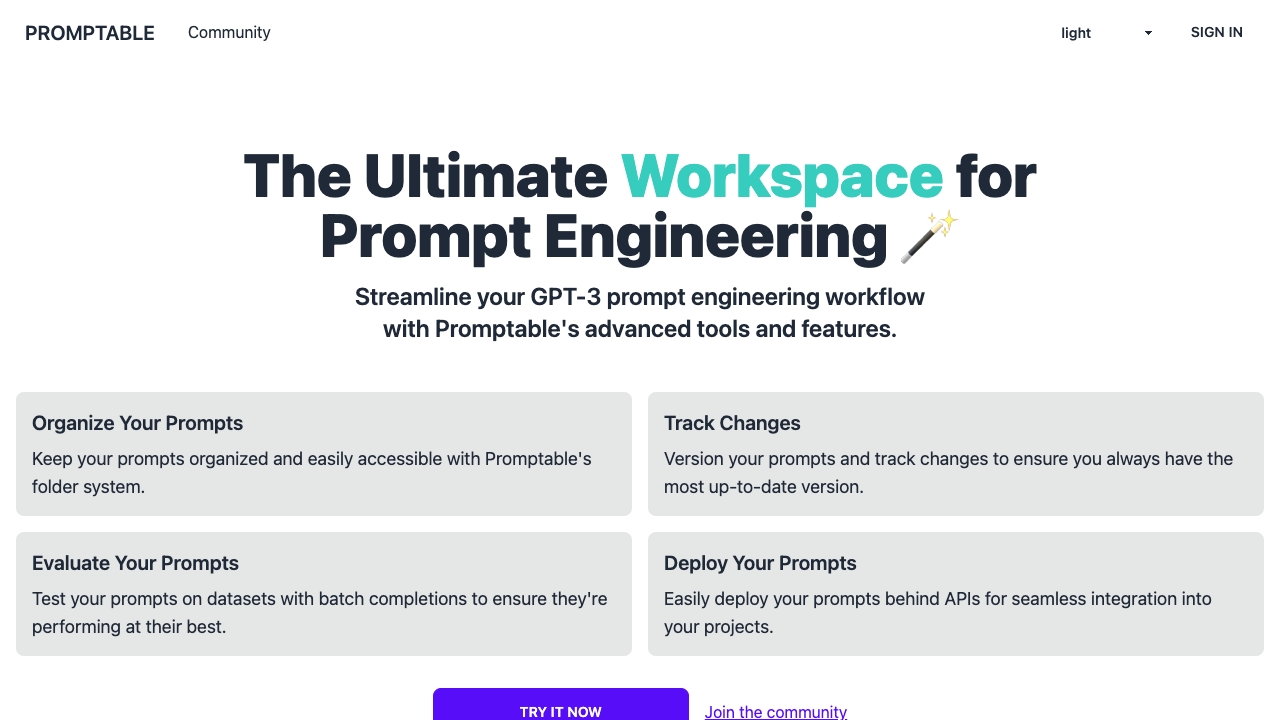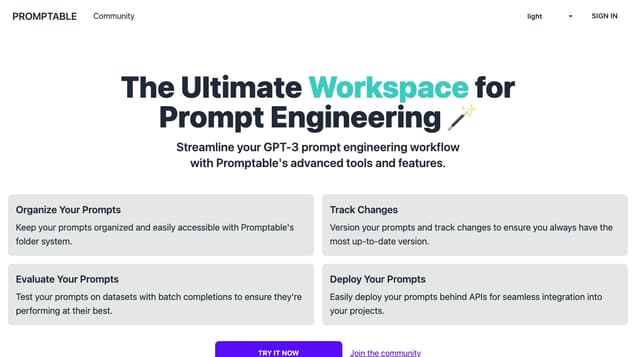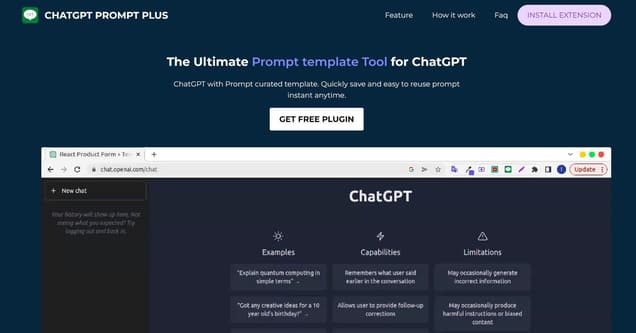
What is Prompt Plus?
ChatGPT Prompt Plus is an exceptional conversational assistant designed to enhance your SEO efforts. This cutting-edge tool empowers you to effortlessly generate compelling and interactive conversations with your customers, prospects, and leads. With ChatGPT Prompt Plus, you can swiftly craft personalized scripts and conversations tailored to your target audience. The built-in AI guarantees that the dialogue remains natural and pertinent throughout. Moreover, this service provides robust analytics, enabling you to monitor and evaluate the effectiveness of your conversations. By leveraging these insights, you can customize and optimize your interactions for superior outcomes. For businesses seeking to elevate the engagement and success of their customer conversations, ChatGPT Prompt Plus is the ideal solution.
Information
- Price
- Free
Freework.ai Spotlight
Display Your Achievement: Get Our Custom-Made Badge to Highlight Your Success on Your Website and Attract More Visitors to Your Solution.
Website traffic
- Monthly visits3.70K
- Avg visit duration00:00:46
- Bounce rate79.19%
- Unique users--
- Total pages views4.42K
Access Top 5 countries
Traffic source
Prompt Plus FQA
- How can I get started with the extension?

- How do I bind a shortcut with a command?

- How do I bind parameters with a command?

- How can I report a bug?

- What should I do if I can't remember the shortcuts I've bound to commands?

Prompt Plus Use Cases
Save your most frequently used prompts for easy access and efficient workflow
Quickly call up your saved prompts with customizable hotkeys, saving time and effort
Create prompts with parameters for increased flexibility and customization
Customize each parameter's details, such as its data type or input options, for greater accuracy and user-friendliness
Easily find your saved prompts using the popup search feature
Organize your saved prompts into categories for easy access and better organization
Open ChatGPT.com and click on the hamburger icon to access the main menu. Click on 'Command' to begin creating a new command. Click on 'Add Command' to try out the form of the command
Type a forward slash (/) in the chatbox to open the command list menu. Select the command you want from the list. Click on the chosen command to proceed
If the selected command is linked to a parameter, fill in the required parameter data. Enter the data into the parameter fields. Click on the 'Send' button to proceed and finish the process
How can I get started with the extension?